Summary from centos official - #
This guide describes how to upgrade the standard PHP 5.1.x packages in CentOS 5.x 32-bit to the current development versions 5.2.x. These instructions were created using CentOS 5.3 32-bit and with the following PHP packages installed:
# rpm -qa |grep php
php-common-5.1.6-15.el5.i386
php-cli-5.1.6-15.el5.i386
php-5.1.6-15.el5.i386
php-pdo-5.1.6-15.el5.i386
php-bcmath-5.1.6-15.el5.i386
php-ldap-5.1.6-15.el5.i386
php-devel-5.1.6-15.el5.i386
php-gd-5.1.6-15.el5.i386
php-xml-5.1.6-15.el5.i386
php-mbstring-5.1.6-15.el5.i386
php-mysql-5.1.6-15.el5.i386
php-dba-5.1.6-15.el5.i386
As long as you're using the standard PHP packages on your CentOS server you won't need to do anything extra. If you're using extra PHP packages that aren't part of the standard CentOS repositories (like php-mcrypt) you'll have to remove them or find updated versions of them.
Add the development repositories
First thing we need to do is add the development repositories to yum. When we add the development repository we're going to configure it so it only pulls PHP packages. To start we'll need create a new yum repository configuration file (use your favorite editor):
# /etc/yum.repos.d/CentOS-Testing.repo
Copy/paste the following into this file:
# CentOS-Testing:
# !!!! CAUTION !!!!
# This repository is a proving grounds for packages on their way to CentOSPlus and CentOS Extras.
# They may or may not replace core CentOS packages, and are not guaranteed to function properly.
# These packages build and install, but are waiting for feedback from testers as to
# functionality and stability. Packages in this repository will come and go during the
# development period, so it should not be left enabled or used on production systems without due
# consideration.
[c5-testing]
name=CentOS-5 Testing
baseurl=http://dev.centos.org/centos/$releasever/testing/$basearch/
enabled=1
gpgcheck=1
gpgkey=http://dev.centos.org/centos/RPM-GPG-KEY-CentOS-testing
includepkgs=php*
Make sure to remove any spaces at the start of each line, then save and close the file and you're done.
Update PHP packages
Before updating your PHP packages you'll want to get a list of what you currently have installed. To get a list of current PHP packages run the following:
# rpm -qa |grep php
Now you can use yum to update the PHP packages on your system:
# yum update
You should be shown a list of packages that are going to be updated. Compare it to the list of PHP packages on your system. Note any packages that are not in the list. You'll need to remove these packages or find updates for them because they won't work after you update to PHP 5.2.x. If that is acceptable type "y" to continue and let yum update the packages.
Once yum has completed restart Apache:
# service httpd restart
To verify the update is working create a simple testing.php in your www directory with the following source code:
phpinfo();
?>
and open it in a web browser. The new PHP version should be reflected at the top of the page.
Conclusion
You should now have PHP 5.2.6 running on CentOS 5.3 32-bit.
# rpm -qa |grep php
php-cli-5.2.6-2.el5s2
php-mbstring-5.2.6-2.el5s2
php-devel-5.2.6-2.el5s2
php-pdo-5.2.6-2.el5s2
php-gd-5.2.6-2.el5s2
php-dba-5.2.6-2.el5s2
php-common-5.2.6-2.el5s2
php-bcmath-5.2.6-2.el5s2
php-xml-5.2.6-2.el5s2
php-pear-1.5.1-2.el5s2
php-ldap-5.2.6-2.el5s2
php-5.2.6-2.el5s2
php-mysql-5.2.6-2.el5s2
# php -v
PHP 5.2.6 (cli) (built: Sep 15 2008 20:42:05)
Copyright (c) 1997-2008 The PHP Group
Zend Engine v2.2.0, Copyright (c) 1998-2008 Zend Technologies
Note: If your "php -v" output returns errors about PDO or JSON click here
Extras
Updating/Installing mcrypt
If you have php-mcrypt for PHP 5.1.x installed you'll want to remove it:
Note: Your version number maybe different. Alter below command accordingly.
rpm -e php-mcrypt-5.1.6-15.el5.centos.1
Download php-mcrypt for PHP 5.2.x and install it. You can find a 32-bit php-mcrypt package here FedoraJunkies.
Note: You'll notice the "--nodeps" flag in the example. When you try to install php-mcrypt without it you get an error that php-common-5.2.6-2.el5s2 is missing even though it is installed.
wget -c http://sourcemirrors.org/scotth/centos/5/php/php-mcrypt-5.2.6-2.i386.rpm
rpm -i --nodeps php-mcrypt-5.2.6-2.i386.rpm
Restart Apache and you should now see mcrypt information on your testing.php page.
JSON and PDO being loaded twice
When you run the command "php -v" you might see the following errors:
# php -v
PHP Warning: Module 'json' already loaded in Unknown on line 0
PHP Warning: Module 'PDO' already loaded in Unknown on line 0
PHP 5.2.6 (cli) (built: Sep 15 2008 20:42:05)
Copyright (c) 1997-2008 The PHP Group
Zend Engine v2.2.0, Copyright (c) 1998-2008 Zend Technologies
This is caused by the following two lines in the /etc/php.ini file:
; Extension JSON
extension=json.so
; Extension PDO
extension=pdo.so
Comment out these lines by adding a ";" in front of "extension=". These two modules are already loaded via these two files:
/etc/php.d/json.ini
/etc/php.d/pdo.ini
Selasa, 29 November 2011
Howto Upgrade PHP 5.1 To 5.2 on CentOS
Label: Configurasi, KPLI, Linux, Training, trik
Diposting : yudhadewa di 08.45.00 0 coment-ar
Selasa, 04 Oktober 2011
Install LAMP on Ubuntu 10.04 Lucid simply
LAMP tersedia di repo ubuntu standard bawaan Lucid.
Berikut langkah-langkah proses instalasi yang bisa di lakukan.
Install Apache
sudo apt-get install lamp-server^ (gunakan “^”)
lalu ikuti proses instalasinya.. atau dapat pula menggunakan cara :
sudo apt-get install apache2
Untuk meyakinkan apakah instalasi Apache sudah berhasil atau belum.. dapat dilakukan pengetesan melalui browser dengan mengarahkan ke link berikut :
http://localhost
Bila muncul seperti gambar berikut berarti proses instalasi Apache webserver berhasil.
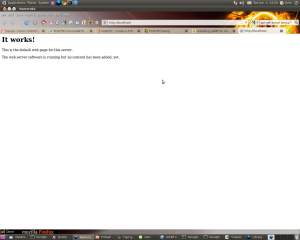
Install PHP
1. Buka konsol dari terminal kemudian ketikkan command berikut :
sudo apt-get install php5 libapache2-mod-php5
2. Restart webserver dengan menggunakan command :
sudo /etc/init.d/apache2 restart
Test PHP
1. Buat file testing.php pada direktori /var/www/ dengan cara
sudo vim /var/www/testing.php
2. Edit file tersebut dengan menambahkan
< ?php phpinfo(); ?>
3. Cek pada browser ke dengan alamat :
http://localhost/testing.phpBila instalasi PHP berjalan dengan baik maka akan muncul seperti pada gambar berikut :
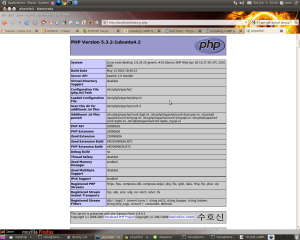
Install MySQL
1. Install MySQL dari terminal dengan menggunakan :
sudo apt-get install mysql-server
2. Edit file /etc/mysql/my.cnf dengan menggunakan vim
sudo vim /etc/mysql/my.cnfKemudian rubah pada baris
bind-address = 127.0.0.1
menjadi :
bind-address = ip_address_anda
3. Membuat user root pada MySQL dari terminal :
mysql -u root
mysql> SET PASSWORD FOR 'root'@'localhost' = PASSWORD('passwordanda');
Rubah passwordanda dengan password yang anda inginkan.4. Install aplikasi phpMyadmin agar memudahkan kita dalam mengedit database.
sudo apt-get install libapache2-mod-auth-mysql php5-mysql phpmyadmin
Selanjutnya agar PHP dapat bekerja dengan MySQL edit file php.ini :
sudo vim /etc/php5/apache2/php.ini
Rubah baris berikut :
;extension=mysql.somenjadi :
extension=mysql.so
Kemudian restart Apache anda :
sudo /etc/init.d/apache2 restart
have a nice day..
re+ thanks bro..
Label: Configurasi, Joomla, Linux, Server, Training, trik
Diposting : yudhadewa di 10.51.00 0 coment-ar
Jumat, 04 Februari 2011
Problem Install Ubuntu 10.10 di toshiba L510 intel core i3
sejak beberap bulan yang lalu saya mencari-cari problem yang terjadi di Laptop Toshiba seri Satellite L510 intel core i3 (karena tidak ada linux/kernel yang support dengan vga, chipset dan processornya) & ( Kernel iDeneb macOSX pun gagal total). selama punya laptop ini kondisinya sangat memprihatinkan, karena hanya bisa di install OS Windows 7 (no XP) & jajaran program applikasinya. Kondisi ini sangat kurang lengkap dengan adanya pekerjaan dibidang Network & programming yang tidak bisa maksimal. Alhasil VirtualBox menjadi satu-satunya cara untuk dapat install Opensource (linux & solaris & BSD ) sebagai sarana jembatan ke network & server yang saya bangun.
Alhasil, diakhir bulan januari kmarin permasalahan itupun selesai dengan coba untuk oprek-oprek system linux yang akan digunakan dengan mengandalkan teori lama. akan saya sharing beberapa trik yg saya pakai untuk mengatasi agar Toshiba L510 intel core i3 dapat berjalan mulus di linux ubuntu ( ujicoba pertama ) :
1. siapkan CD Installasi UBUNTU 10.10
2. Pasang booting laptop via CDROM
3. saat loading booting awal PRESS F6 (UNTUK PILIH LANGUAGE)
4. kemudia PRESS F6 lagi untuk memunculkan menu boot lalu pilih "acpi=off"
5. kemudian ikuti langkah installasinya seperti biasa
6. setelah selesai installasi, saat booting PRESS "E" lalu akan keluar menu boot baru
7. pilih line: Linux /boot/vmlinux-2.6.32......root=UID... PRESS "END" dari keyboard dan tambahkan dibaris paling akhirnya "acpi=off"
8. PRESS Ctrl+X dan kemudian boot
9. akhirnya sampai juga di Ubuntu Desktop (perjuangan belum selesai)
10. buka "terminal" : Applications > Accessories > Terminal "
11. edit grub.conf dengan cara :
~$ sudo -i
~$ nano /boot/grub/grub.cfg (enter)
12. cari baris ini :
### BEGIN /etc/grub.d/10_linux ###
menuentry 'Ubuntu, with Linux 2.6.35-25-generic' --class ubuntu --class gnu-linux --class gnu --class os {
recordfail
insmod part_msdos
insmod ext2
set root='(hd0,msdos4)'
search --no-floppy --fs-uuid --set cc4dfdfd-f860-494f-9aab-91f7397d8585
linux /boot/vmlinuz-2.6.35-25-generic root=UUID=cc4dfdfd-f860-494f-9aab-91f7397d8585 ro quiet splash acpi=off (ditambahkan acpi=off)
initrd /boot/initrd.img-2.6.35-25-generic
}
13. setelah ditambahkan "acpi=off" seperti contoh diatas PRESS CTRL+X - Yes
14. Restart Linux anda.
15. eng-ing-eng.. sudah siap perkerjaan kita, catatan: jangan lupa update grub bila sudah ada waktu : ~#apt-get update-grub
16. Heppy ending
Semoga cara diatas dapat berjalan baik pula di system anda & kemungkinan bisa diaplikasikan di beberapa linux lain yang ingin anda install di Toshiba core i3.
nantikan selanjutnya Install MacOSX ke Toshiba core i3.
Thank all
Regard
yudhax
Label: Configurasi, Linux, trik
Diposting : yudhadewa di 10.38.00 0 coment-ar
Unlock/crack Modem ZTE622 IM2 untuk lain Kartu GSM
dulu saya pernah, 2-3 tahun yang lalu modem ini "most wanted" org pada suka dan mencarinya, tetapi dengan berjalannya waktu, modem dari paket bundling perusahaan indos*t ini berstatus lock/terkunci. jadi tidaka akan bisa dipakai lagi kalau anda berhenti berlangganan dari paket im2. so... bagaimana mengatasinya?
demikian kisahnya:
berikut langkah2 meng-unlock modem 3G ZTE-MF622:
1. Downlot program DC - Unlocker dari salah satu link di bawah ini:
(dapat referensi dari blog kipul)
- http://www.mediafire.com/?lzlekm4lzby
- http://rs968.rapidshare.com/files/377202221/dccrap.zip
2. Selanjutnya anda bisa hubungkan Modem 3G ZTE MF622 ke PC, tapi sebelumnya ganti kartu GSM IM2nya dengan kartu GSM apa aja selain dari operator Indosat, misalkan axis, telkomsel atau XL (PENTING).
3. Ketika muncul program load dashboard modem berlogo IM2 close saja semuanya, langsung ditutup saja.
4. Ekstrak file yg sudah di download td unlock modem dccrap.zip.
5. Masuk ke dalam folder "unlock modem dccrap", kemudian jalankan program dccrap.exe
6. Ganti opsi Select Manufacturer nya menjadi ZTE dan ganti juga opsi Select Modelnya menjadi _Auto detect
7. Klik pada icon kaca pembesar dibawah, hingga kolom di bawah muncul tulisan:
DC - Unlocker 2 Client 1.00.0460
Detecting card :
selection :
manufacturer - ZTE datacards
model - Auto detect
Found modem : MF330
Model : ZTE MF622
IMEI : ..............
Firmware : ..............
SIM Lock status : locked
8. Terakhir, klik pada tombol Unlock (disebelah kanan atas), hingga muncul tulisan:
Unlocking, please wait ...
Card successfully unlocked !
Credits left : 1428100
Success ... setelah proses selesai. Cabut modem 3G ZTE MF622 dari PC, kemudian restart komputer anda. dan sekarang, anda bisa memanfaatkan modem 3G ZTE MF622 kamu dengan kartu operator lain. good luck
yudhax
Label: Configurasi, hack GSM, Hacking, KPLI, Linux, tools, trik
Diposting : yudhadewa di 10.37.00 0 coment-ar
Setting modem telkomflash Ubuntu 10.10
Modem telkomsel flash seri E1775 / E1552 / E620
1. download : ( di http://packages.ubuntu.com/lucid/i386/usb-modeswitch/download )
ex:
~#wget http://debian.nctu.edu.tw/ubuntu//pool/universe/u/usb-modeswitch/usb-modeswitch_1.1.0-2_i386.deb
data modeswitch : (http://packages.ubuntu.com/lucid/all/usb-modeswitch-data/download )
ex:
~#wget http://www.club.cc.cmu.edu/pub/ubuntu//pool/universe/u/usb-modeswitch-data/usb-modeswitch-data_20100127-1_all.deb
2. Install :
# dpkg -i usb-modeswitch_1.1.0-2_i386.deb
# dpkg -i usb-modeswitch-data_20100127-1_all.deb
3. Masukkan Modem Huawei.
4. masuk ke : System --> Preference --> Network Connections --> Mobil Broadband --> Add --> pastikan modem huaweinya sidah terditeksi --> Forward --> Country (indonesia) -->> Profider Telkomsel --> Select Plan (pilih my plan not listen) --> isi APN dengan "internet" (tanpa kutip") --> Apply
5. Klik Connect automatically
Number = *99#
username = (kosong)
password = (kosong)
APN = internet
Available to all user = cecklist
APPLY
6. Oke happy enjoy ..
7. untuk matikan & hidupkan koneksi nya : klik kanan tanda wireless/connection network diatas lalu ada pilihan " enable mobile broadband " (v) jika aktif & hilangkan (v) jika off
yudhax
Label: Configurasi, KPLI, Linux, Networks, trik
Diposting : yudhadewa di 10.36.00 0 coment-ar
Sabtu, 01 Januari 2011
Ipad Expansion
IPad Apple may soon have a new home: the United States House of Representatives.
Floor of the House of Representatives is technology-free zone. Traditionalists have argued that technological devices of any kind in space that can be very annoying, especially with so many members in the Parliament at the same time.
However, lately Rep. Henry Cuellar (D-Texas) took to the podium speakers IPAD and, in doing so, may have changed the course of history in the House of Representatives.
In an interview with iPadDailyNews on Thursday, Cuellar explain his thoughts on using IPAD.
"If you look at the technology available, both leveraged Congress can make us more efficient," said Cuellar. "There's a lot of information immediately so we can get together with the iPad."
He said the device can be used to conduct research on the floor in real time or download bills. "Just from the standpoint of making decisions more effective and efficient technologies that valuable," said Cuellar.
As you would expect, Cuellar criticized for bringing the iPad to the House, but apparently the device will be allowed to stay. Not only the rules of House of Parliament that the iPad not break the rules, new proposals can be sure will be around for a long time.
According iPadDailyNews, incoming House Speaker John Boehner (R-Ohio) has proposed allowing "certain electronic devices, including the iPad the House floor, as long as it does not 'interfere with decency."
whether it also will become part of the system of governance in Indonesia? we'll see.
Label: ipad
Diposting : yudhadewa di 13.11.00 1 coment-ar






